Connecting to SBGrid VPN
The VPN will give you access to the SBGrid Network. The VPN is for SBGrid Core Members at CMCD supported Labs in the Boston Area. It is not for Consortium members.
These instructions are for members using Apple Computers.
Installation Steps
- Email the SBGrid at help@sbgrid.org.
- Download and extract the file we email to you, you will need it later.
- Download Tunnelblick.
- Open the Tunnelblick Package
- Double-Click on the Tunnelblick icon to start the Installer
- Start Tunnelblick
- Click on "I have configuration files"
- Follow the instructions (drag the .ovpn file to the Tunnelblick Icon)
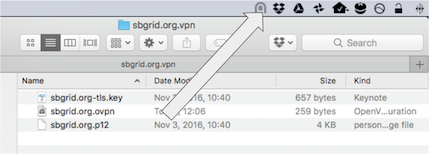
- A Window will appear, click "Only Me"
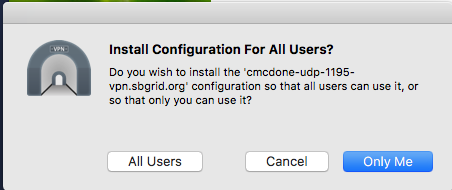
Start the VPN
- Start Tunnelblick if it's not already running
- Click on the Tunnelblick icon
- Then click on "Connect sbgrid.org"
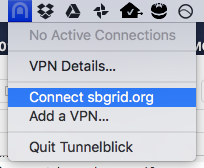
- Enter your SBGrid username and password
- This is the same as your crystal.harvard.edu ssh login
- If you receive a warning stating that your computer's apparent public IP hasn't changed - this is normal. Just check "Do not check for IP address changes" box and click OK.
Stop the VPN
- Click on the Tunnelblick icon
- Then click on "Disconnect sbgrid.org"
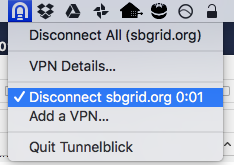
Windows Users
OpenVPN should work on Windows. We have not tested it and it's available at:
You must ensure your Windows installation is update and that you have a Virus scanner installed.
